Universal Remote Control Titan M2056-C Owner's Manual
Browse online or download Owner's Manual for LCD TVs Universal Remote Control Titan M2056-C. Universal Remote Control Titan M2056-C Owner`s manual User Manual
- Page / 48
- Table of contents
- BOOKMARKS
- HDTV Monitor 1
- 2
- 3
- Introduction 4
- Tab 5
- ¢onn_ctiQns _ Setup 10
- Connections Setup 11
- ¢onn ctiQns Setup 16
- The Front of Your TV 16
- Connections _ Setup 17
- Put batteries in the remote 17
- Turn on the TV 18
- Using the Remote Control 20
- Using the Romote Control 21
- Re ote ¢ontrQ 25
- Channel Banner 26
- Autotuning 26
- Using the "lr % Features 27
- Using the "lrV Features 28
- Parental Controls and V-Chip 28
- Using the "TV Features 29
- Blocking Age-Based Ratings 30
- Viewing Age-Based Ratings 30
- Using the Features 31
- Using the _% i=ea_ures 34
- Using the Menu System 35
- Channel Guide Menu 38
- Time Menu 38
- Parental Control Menu 38
- Otbor 41
- Other 42
- Other 46
Summary of Contents
HDTV MonitorUser's G ideChanging Entertainment. _an.
¢onn_ctiQns _ SetupSATELLITERECEIVERTV8 Graphics contained within thispublication ar_fi_r r_presentation only. Chapter 1
Connections SetupTV + Satellite Receiver + VCR1. Connect your VCR to your TV.A. Connect a coaxial cable to the VCR's antenna output and to the AN
¢onn_ctiQns _ SetupDVDPLAYERAIJD_OOUTy PB PR L RTV10 Graphics contained within lhis publication ar_ fi_r r_presentation only. Chapter 1
Connections SetupTV + DVD + VCR1. Connect your DVD Player to your TV.A. Connect the audio (white and red) cables to the CMP1 L and R Audio jacks on th
Connections SetupTV+ A/V Receiver or SpeakersThese are two different ways your TV uses a co_:qponent to hear audio.1. Connect audio cables to either t
Connections SetupExplanation of Jacks (in alphabetical order)This section desclibes the iacks you can use to make connections. There are several ways
¢onn ctiQns SetupDVLHDTV Input Lets you connect an HDTV Tuner with a DVI output.DVI (Digital Visual Interface) Provides an uncompressed, digital video
Connections _ SetupFront Panel ButtonsIf you cannot locate your remole, you can use tile front panel bu|tons of your TV to operate many of |he TV&apos
¢onn ctiQns SetupTurn on the TVPress "IV on the remote, or press POWER on lhe TV's front panel.Note: Pressing the TV button not only turns o
Connections SetupChanging Lists and LabelsThe List & Labels part of _e setup lets you edit your channel list and choose orcreate a personal six-ch
|mportant |nformatic)nWARNINGTo reduce the risk of fireor electric shock, do notexpose this product to rainor moisture.-_1 This symbol indicates that
Using the Remote ControlIndicatorfDVD ON'OFFAUX'HD0VOLMUTE GO BACKPRESETS SKIPFREEZE _ INFOGUIDEI 2INPUTANTENNAREVERSE PLAY FORWARDRECORD ST
Using the Romote ControlThe indicator flashes when the remotebatteries are low and you press a button onthe remote.A warning banner may also appear on
Using the Remote ControlIndicatorProgramming the Remote to OperateOther ComponentsThe universal remote can be programmed to operate most brands of rem
Using the Remote ControlContinue pressing PLAY unlil llle component turns off or llle indicator lighlon llle remote turns oft'. If llle indicator
Using the Remote ControlComponent buttonsAUX'_D _VHow to Use the Remote After You've Programmed ItBecause this universal remote can control
Re ote ¢ontrQ| CodesVCR CodesProgt'anm_ab]e f_)r the A'dX-HI) button.Admlml ...
Using the "lrV i=ea uresChannel BannerThere are several indicators that might appear when you press the TV or 1NFO button on theremote. This dis
Using the "lr % FeaturesHow to Set Up the Autotuning FeatureThe way you set up the autotuning _atum in the TV's menu corresponds to _e compo
Using the "lrV FeaturesParental Controls and V-ChipThe ciloices in the US V-CHIP and Canada V-CHIP menus involve software inside your TV(retk:rr
Using the "TV FeaturesThe V-Chip Rating ScreenThe following is an example of where items are located within the Rating Limit screen.Rating Statu
| portant |nfor ationIMPORTANT SAFETY INSTRUCTIONSI. l{_,ac] these instructions.2. Keep these instructions.3. Heed all warnings.4. Follow all instruct
Using the "II'V i=ea uresHierarchy of Age-Based RatingsTV-MA Mature Audience OnlyTV-14 Parents Strongly CautionedTV-PG Parental Guidance Su
Using the FeaturesViewing Specific Content ThemesIf you block specific content themes, you have |he option of going back and changing some of tile the
Using the FeaturesRating Canadian French V-Chip Rating SystemAdults. Programming is t_n" adults only. This program contains sustained violence or
Using the FeaturesV-Chip Movie Rating LimitSet movie rating limits by blocking movies rated above a specified level.To access the Movie Rating Limit m
Using the _% i=ea_uresPIP examplePOP examplePIP (Picture-in-Picture) and POP(Picture-outside-Picture) OperationThe PIP (picture-in-picture) feature le
Using the Menu SystemSound MenuThe Sound menu lets you adjust audio output. To access the Sound menu,press MENU on the remote, and then select Sound f
Using the Menu SystemSound logic Reduces the annoying blasts in volmiae during commercialbreaks, and also amplifies softer sounds in program material.
Using the Menu SystemTip'.You can select a different picture preset(or set up a different personal preset)for each input. The ANTENNA/CABLEjack c
Using the "II'V Menu SystemChannel Guide MenuAllows you to view and select from the entire channel list and their labels. Pressthe GUIDE bu
Using the Menu SystemPIP MenuDisplay ModeOff NO window is displayed.PIP PIP window is displayed.POP POP window is displayed.PIP channel Allows you to
IntroductionKey Features OverviewYour TV is equipped with features that will add to your TV viewing experience. The following information summarizes a
Using the Menu SystemShort-term vs. Long-termPower OutagesThe Auto channel and Auto volume settingsdon't take effect after short-term poweroutage
Otbor |nfor ationTroubleshootingMost problems you encounter wifll your TV can be corrected by consulting lhe following troubleshooling list.Note for U
Other |n orma iQnNoisy stereo receptionMay b_* a w_*ak station. Use ,5'oftrld m_*nu to choose mono sound.No picture, no sound but TV is onMaybe t
Otbor |nfor ationFCC InformationThis equipment has been tested and found to comply with the limits for a Class B digital device, pm:suant to Part 15 o
Other |n orma iQnRCA HDTV Monitor Limited WarrantyWhat your warranty covers:• Del_cts in materials or workmanship.For how long after your purchase:• O
Otbor |nfor ationLimitation of Warranty:• THE W_TY STATED ABOVE IS THE ONLY W_TY APPLI_LE TO THISPRODUCT. ALL OTHER W_T]ES, EXPRESS OR IMPLIED (INCLUD
Other |nforma iQnAccessory InformationThere am various accessories available to complement your HDTV Monitoi: Prices are subiect to change without not
indexAA/V receiver 12Accessories 44Age-based ratings 28Amplifier 33ANTENNA/CABLE 14, 35Arrow buttons 18, 32Audio/Video cables 44Audio iacksFront 14Out
Visit the RCA website at www.rca.comPlease do not send any products to the Indianapolis address listed in this manual or on the carton. This will only
Tab|e of ContentsImportant Safety Instructions ... 1IntroductionKey Features Overview ...
¢onn ctiQns SetupThings to Consider Before You ConnectProtect Against Power Surges• Connect all components before you plug any" of their power co
Connections SetupChoose Your ConnectionThere are several ways to connect your TV. Please use the following chart to determine which connection is best
¢onn_ctiQns _ Setup9_9®SATELLITERECDVERVCRAUDIO OUTLR YDVDPLAYERi)B pR6 Graphics contained within lhispublication ar_fi_r r_presentation only. Chapter
Connections SetupTV + HDTV Tuner + VCR + DVD Player1. Make sure cable or antenna and/or satellite is connected to your VCR.A. Connect the coaxial cabl

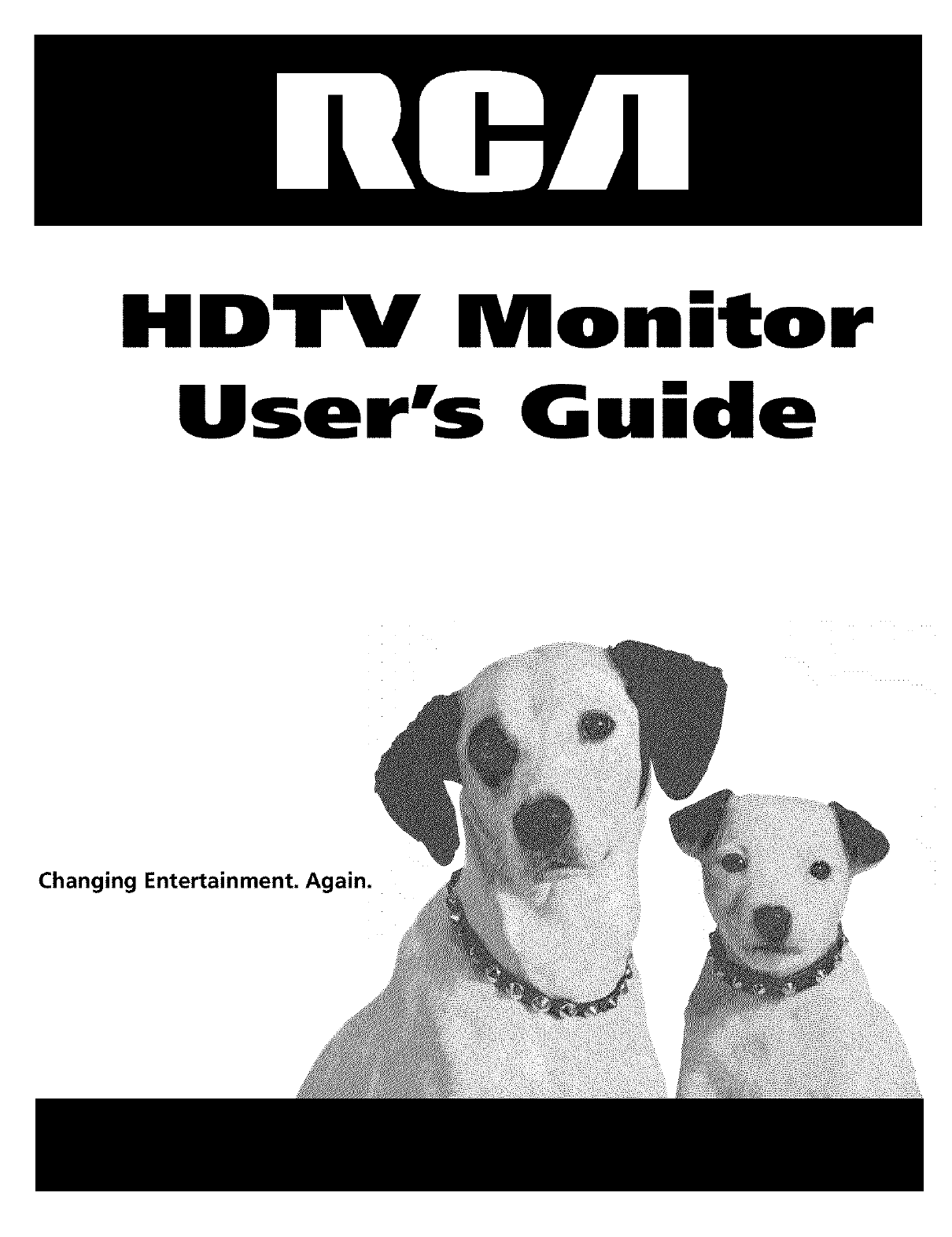
 (16 pages)
(16 pages)







Comments to this Manuals